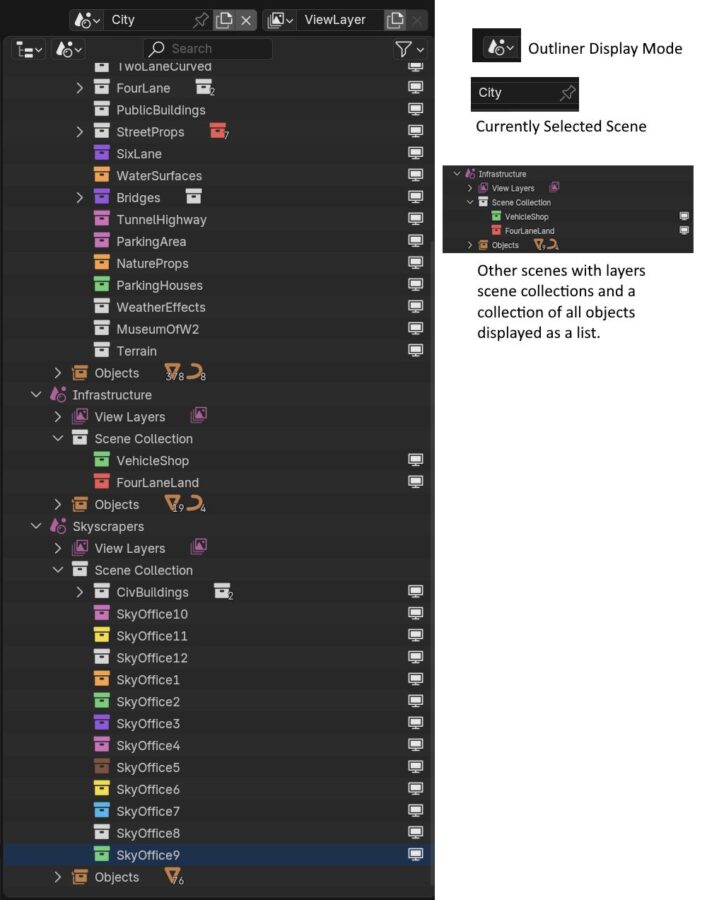The Outline Panel is your library for all objects organized into scenes and collections. For very large projects with hundreds of 3D mesh objects, curves and other typical Blender objects, the organization of these are important when navigating and working on one object to another.
Instead of having several Blender files, unless we want to use Incremental Saves (which can be useful IF we want to go back to previous saves), we can have all 3D objects inside one single Blender file, and switch between scenes to maintain performance.
The example to the left is from a city inside Blender, where 3D assets are organized into collections.
Inside Blender we can create new scenes by clicking the file icon next to the greyed out pin. We can later go one line down to the icon with 3D primitives to choose the Display Mode for the Outliner.
When we create a new scene, the scene will be empty and a new collection is created, named “Scene Collection”. In this matter your viewport will not display any objects until you create new objects or move collections of objects into the new Scene collection. This is used by using “drag and drop” inside the Outliner Panel. To do so we will have to change Display Mode for the Outliner to “Scenes”.
In other words: We can move collections from one scene to another. This will not affect the transformation for each object, and will only affect what scene the object is visible (unless the object is hidden).
Layers are more for rendering purposes. More about layers here: https://docs.blender.org/manual/en/2.82/render/layers/layers.html