
PC monitors can actually affect the frame rate inside Farming Simulator, and I discovered this today, which truly surprised me. The performance of the game can vary significantly based on the type of monitor used, particularly concerning refresh rates and response times.
A monitor with a higher refresh rate can provide smoother gameplay and reduce motion blur, leading to a more immersive experience. Similarly, screen resolutions also play a crucial role in frame rate performance, as higher resolutions can strain the GPU and cause slower frame rates if not paired with the right hardware.
Another observation I made was how much blue light gets into the picture when the monitor’s settings are reset. Blue light can heavily influence not just the visuals but also the overall gaming experience. When the color settings are not optimized, it becomes evident that the picture quality is affected, leading to eyestrain and fatigue during long gaming sessions. Finding the right balance through monitor calibration can significantly enhance visual comfort and improve overall gameplay.
Farming Simulator seems to have some washed-out colors after FS19; I noticed the same issues when I played both FS22 and FS25. This color distortion is particularly noticeable when you look at grass at ground level or some of the tree types inside the game. Such differences can really detract from the beautiful landscapes within the game, making the graphics feel less vibrant and engaging. It’s worth exploring various display settings to find the optimal configuration that brings out the richness of the game’s colors.
The fabric settings for monitors seem to affect white and gray colors as well. Adjustments in these settings can lead to noticeable differences in how colors are rendered, such as making the fog within the game appear more bluish. This can drastically alter the overall atmosphere and immersion of the game, which can be particularly frustrating for avid players who appreciate the finer details of their environment. And there’s only one way to get rid of this: to play with the settings, but not necessarily for the monitor. Tweaking the GPU settings can often be more effective and can bring about a more significant improvement in color accuracy and frame rate stability.
HDR (High Dynamic Range) is a typical brightening effect that really puts a lot of light into the display. While HDR can enhance the visibility of details in dark and bright areas, it typically causes the display to show increased levels of bluescreen, which is common with LCD screens and the new fancy OLEDs. These modern displays emit a considerable amount of blue light, raising concerns for individuals with sensitive eyes. For those who spend long hours gaming, implementing tools to reduce blue light exposure becomes critical in preserving eye health and comfort.
For me personally, I use Ray-Ban pilot sunglasses while gaming. This choice is not only for style but also serves a practical purpose for visual acuity. They provide an extra layer of light filtering that complements the various settings a monitor can have. The MSI monitor I use has a feature called “eye saver” that reduces strain. Additionally, there are some neat eye-saver options within Windows 11, or perhaps even within other operating systems. Taking these measures can significantly enhance the gaming experience and make extended play sessions much more enjoyable and less taxing on the eyes.
Working with Textures
When modders like me work with textures, we’ll likely have to reset the monitor or to at least brightening the screen some more. There’s some shaders in GIANTS Engine that may affect things that will look way more blueish afterwards, like this one for example, which is a terrain decal:
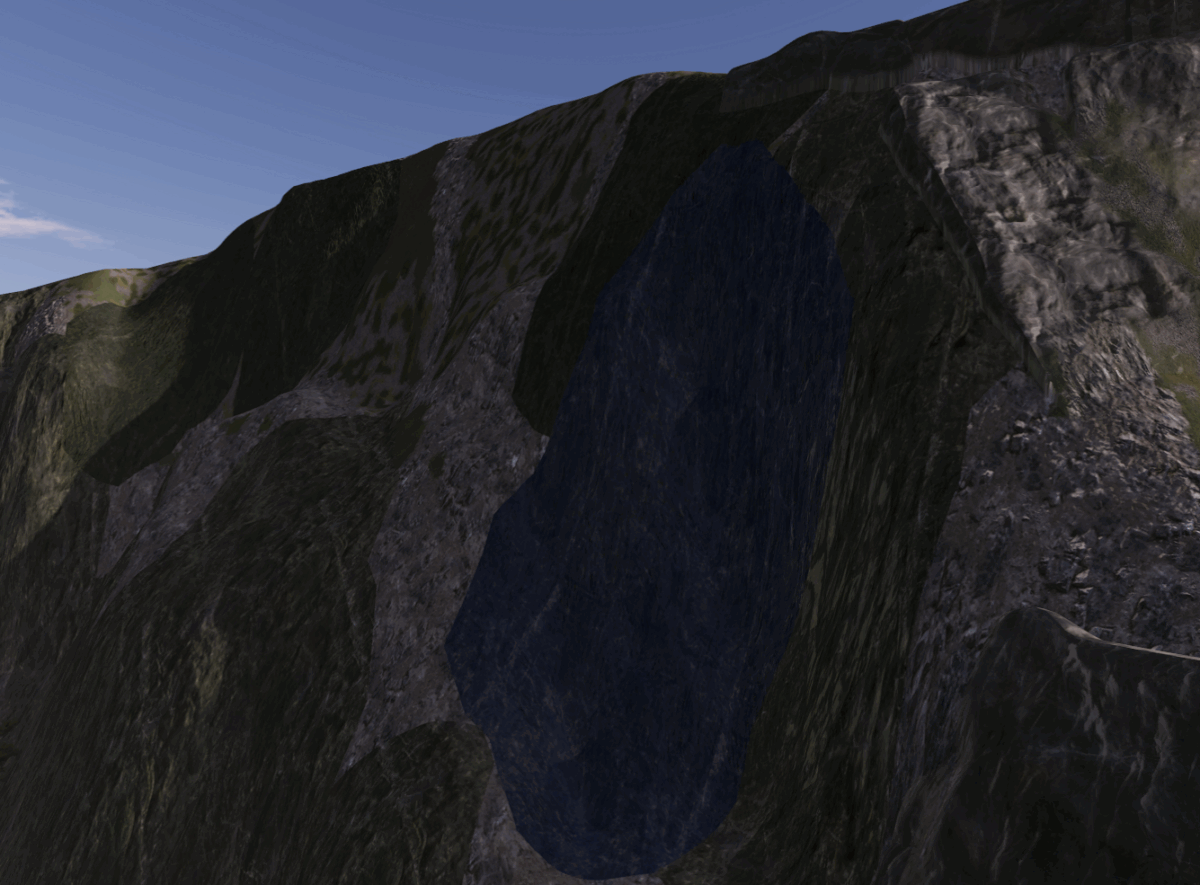
Now you may not see how blue that terrain decal is until you reset the settings on your monitor – if you have any blue light filters active.

The reason it was so blue was due to the placeableColorScale value. It didn’t look that blue before, mainly because some monitors have a blue filter in their settings that obscured it until I changed the monitor settings back to the default.
In some cases when releasing mods publicly, people that use your mod will view your mod on whatever displays they have, leading to varying perceptions of its quality and aesthetics. And some users play Farming Simulator with all kinds of gaming filters like ReShade, which can drastically alter the visual experience, or game filters provided by NVIDIA that enhance performance and graphical fidelity.
As a mod author, you must consider that the way coloring and lights appear to you may look perfect under your specific settings and preferences, while for others, it might look totally different due to their unique configurations and hardware capabilities – especially when it comes to modded maps that might be more susceptible to these differences. This discrepancy can lead to varied experiences among players, highlighting the importance of providing detailed instructions or presets to help users attain the desired visual effect when using your mod, ensuring a more consistent experience across different systems and setups.
